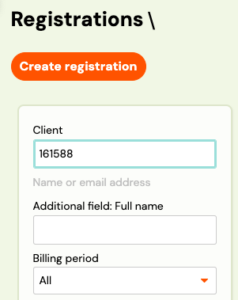After using Zooza for a long time, you’ve probably gotten to the point where you have so many registrations that you can’t easily find them.
We’ve thought of this and that’s why you have the option of detailed filtering in the app.
All registrations that have ever been created can be found in the Registrations tab. In this section you can set the filter according to your requirements and thus find the necessary registrations.
By entering client’s name and surname, email, phone number or variable symbol (registration number) in the first field called Client, you will find the client accordingly.
By setting the filter correctly, you can get to the data you need. You can set the filter with the following conditions:
- Client – client’s name and surname, email, phone number or variable symbol (registration number)
- Billing period – the billing period to which the registration was assigned according to the registration in the course
- Type of registration – whether it is a regular, late, in waiting list or deleted registration
- Select a course – course registration
- View groups in – course location
- Lecturer – accompanying person on the course
- Invoicing – whether the registration has been partially paid, paid, not paid or overpaid
V rozšírených možnostiach si môžete nastaviť aj zobrazenie neaktívnych klientov, prípadne zobrazenie registrácii podľa konkrétnej ID/variabilného symbolu platby.

The most frequently searched data are registrations for a specific course. In this case, you need to set the filter in the Select Course section and press the Search button.
Posledne zadané kritéria vo filtri budú v rámci aplikácie zapamätané aj po návrate z registrácie do vyhľadávania alebo aj po vypnutí aplikácie ako takej.