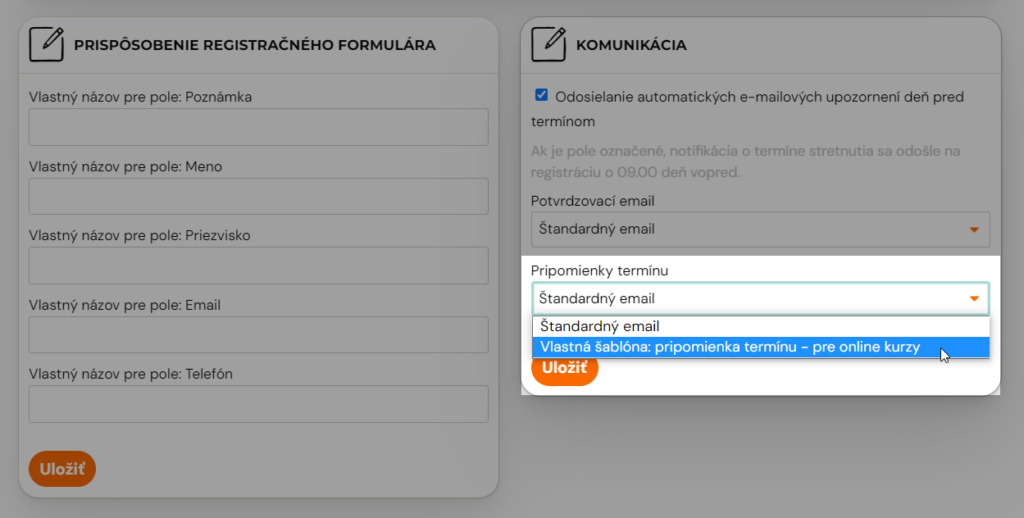This is the email that always arrives to the client the day before the deadline. If a client is enrolled in a group that has dates every Tuesday, they will always receive a reminder on Monday that there is a class/exercise/lesson tomorrow.
The reminder is helpful to your clients for a number of reasons:
- in case their heads are leaky. In the rush of responsibilities, sometimes you forget what day it is.
- inform them of the time and place. For example, if it’s a reminder of an appointment for a make-up lesson, it takes place on a different day and at a different time than they are used to. And maybe in another place.
- Reminders can go to an additional email and therefore, for example, also remind the other parent that the child has an exercise / lesson tomorrow. This can be helpful if the parents have alternating care and one parent brings the child to exercise one week and the other parent the next week. The additional email can be added by the client himself in his profile, or you can do it for him at the level of his registration.
- and most importantly – a reminder of an upcoming term allows the client to log out of the lesson with one click.If they are home sick, it is very easy to forget to go to their profile and log out of the lesson there. An automatic reminder with an opt-out option is just the thing to make sure they don’t forget to opt out, creating a spot in the group for someone who wants to use up a replacement lesson.
A sample reminder email:
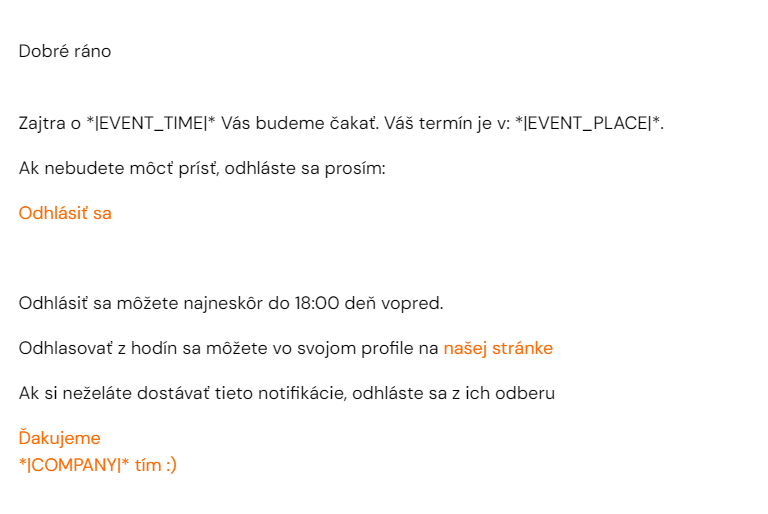
You can easily edit the text yourself in the administration. How to do it.
Turning off email notifications about an upcoming deadline
If you wish to disable sending these notifications for some courses, this can be done at the course level. To turn off notifications for a specific course, do the following:
- Find the course for which you want to turn off notifications and open it
- In the Online Registration section, click Change
- Scroll down and click on the blue pipe at the bottom right of the Communication section so that it disappears. Each course is preconfigured so that automatic notifications are sent.
- Confirm the settings by clicking Save
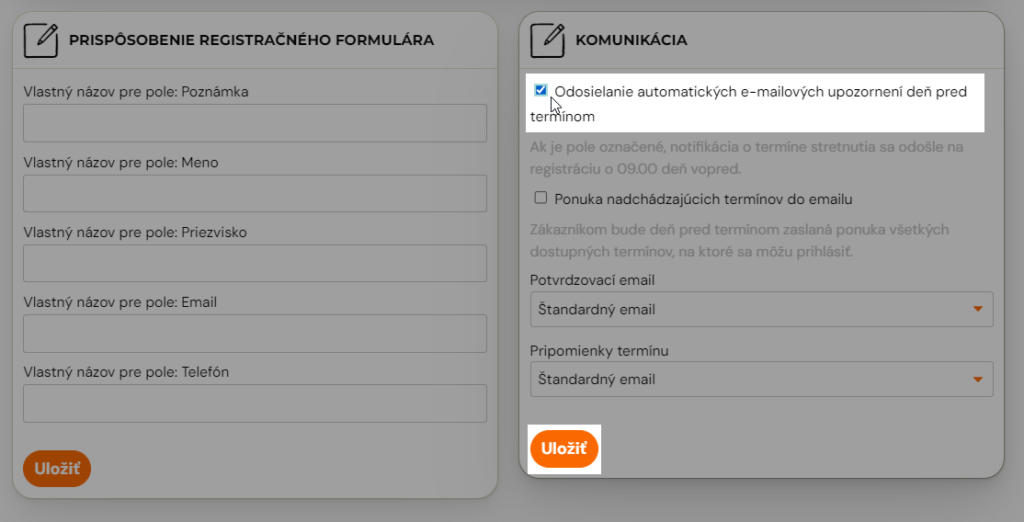
Setting up different notification emails for different courses?
Do you have a need to send a different notification email to clients who are attending an adult course and a different email wording for clients who are enrolled in a children’s course with you? Or do you need a different text for the online course?
In Zooza, you can create multiple templates and associate either a standard notification email or a template you create with each course.
To be able to associate a different notification email with a course, you need to create one first:
- under Communication, select Message templates
- This will open a list of templates. Scroll down to Notifications
- Under Automatic term reminder there is a standard template but also the option Add new template
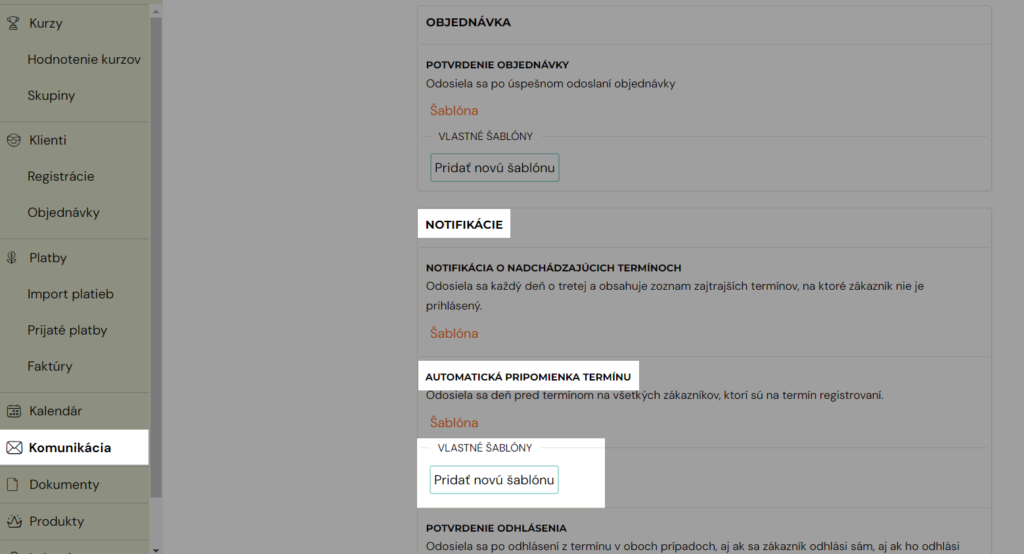
- Click on this option and name your template the way you need. For example, automatic term reminders – for online courses or a name that suits you
- Fill in the subject and body text for this notification
Adding a new custom template to a course
Now that you have a new custom template created, you can assign it to a specific course:
- click on the desired course
- open the Online Registration section by clicking on the Change box
- Scroll down and select your desired template at the bottom right of the Communication section
- Don’t forget the Save setting