We have described how and why credit passes work in the guide. Below we will explain how to set this up in the app.
- Click on Products on the left side of the screen and the Create New Product button

- Select Products – Credits – Credit Pass and click Continue
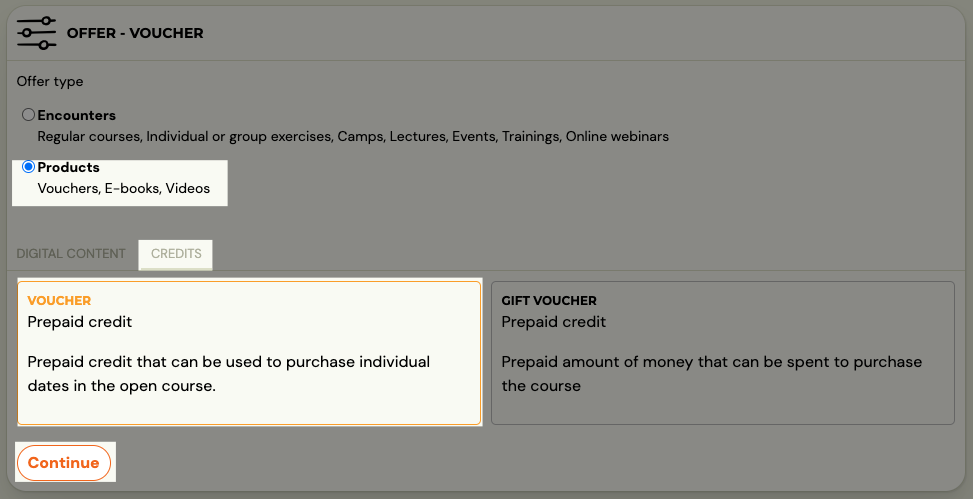
- Enter the credit value and product name. Leave the product price blank as you will set it later. Click Continue for the next step.

- To finish creating the product, click the Save button

- Click on the Go to product button to complete the credit pass setup
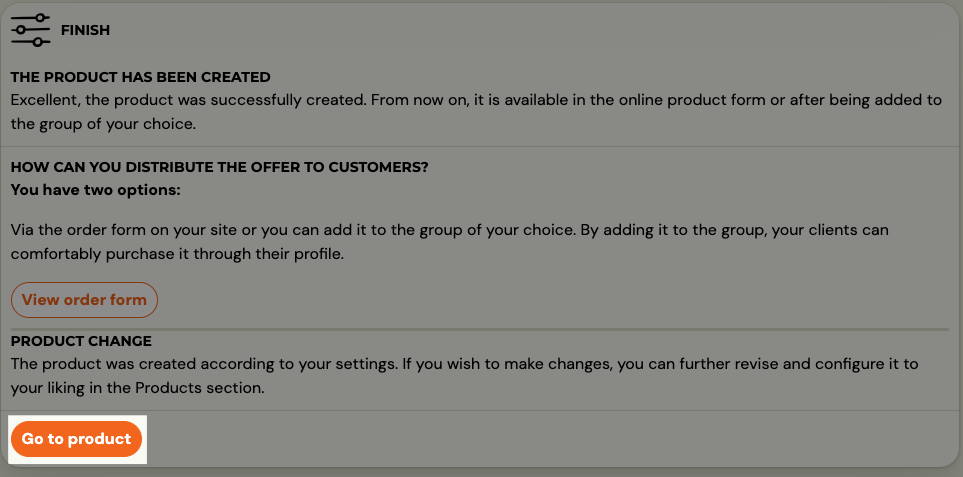
In this section you have the option to select different types of payment for the product

- In the Items for sale section, click the Add button

- Select Prepaid credit and click Continue

- In this step, set the credit value, validity and price. For an item for sale, you can decide whether you want to:
- Have it as mandatory for sale. Check this option if you want to offer the credit pass for sale via the client’s profile
- Whether you will give a discount when you buy a credit pass of a given value. To give a discount you need to set the price of the item lower than its value. The difference between the price of the item on sale and the value of the credit will be reflected as a discount on the purchase of that product. However, you need to have the option for this entry checked.
- For the next step, click Continue.

- To confirm the entry of an item for sale, click Start and Continue

After returning to the product, you can give a more detailed description of the product, such as the terms of sale and so on. Also select the notification template that will be sent to the client after purchasing the product. You can change the notification templates in Communication – Message templates.
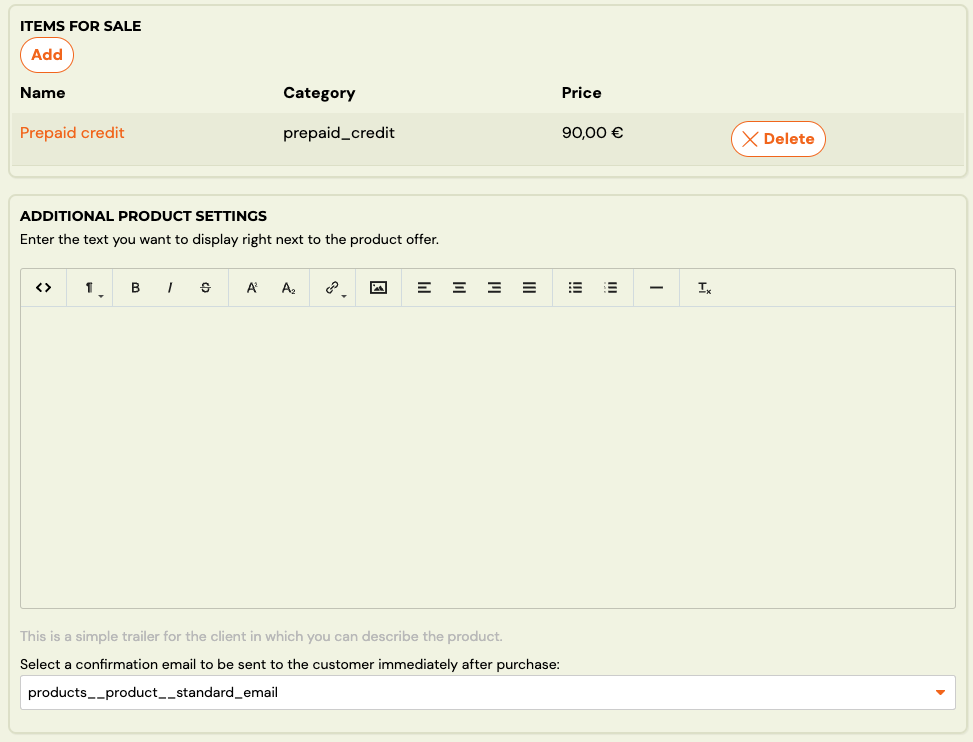
- Now you need to assign the pass to the group in which you want to offer it to clients. Clients will then be presented with the option to purchase a credit pass on their profile after registering in the group they wish to attend. Click on “Groups” and “Select Product“

- You can activate several types of products in the group – different passes for different number of entries but also video or documentary, for sale or for free. You can add and remove produts.
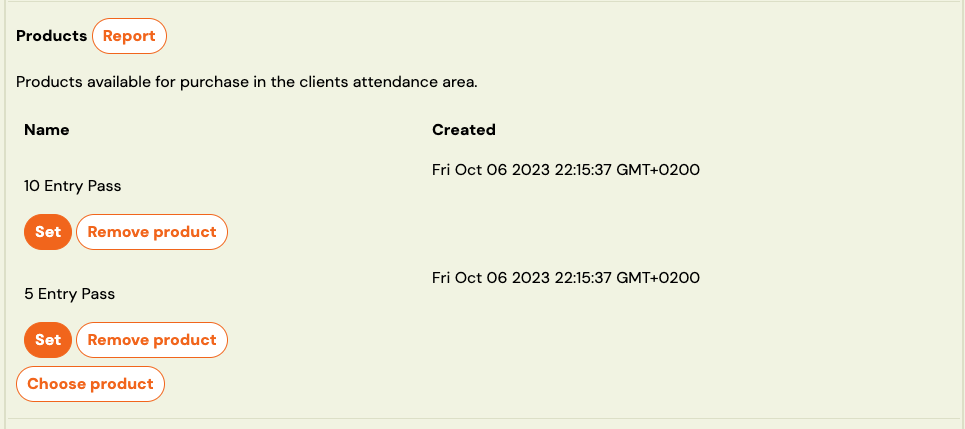
At the group level, you can make additional product settings (by clicking the Set button next to the product) regarding its display in the application components. Thus, you decide whether you want to offer the product for sale in the client’s profile or also in the registration form directly when registering for the course. And also the maximum number of product purchases per registration.
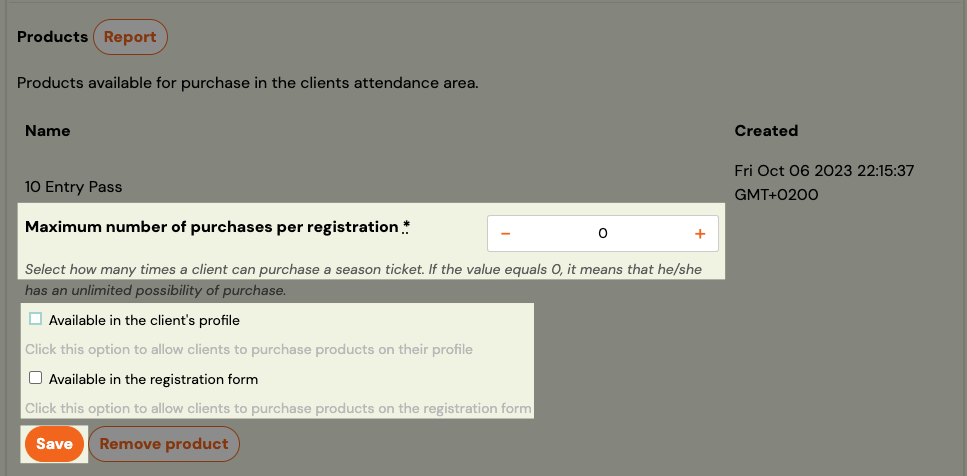
| Attention! At the moment the application does not allow to sell products at the same time in the registration form and client profile if the items are not marked as mandatory. Making it optional to purchase an item within a product will cause the registration form to not have to purchase an item from each product you set up in it. But they will not be able to purchase the optional product in the profile. Only products with a mandatory purchase can be offered in the profile. In order to offer the product in both places you need to create two sets of passes, one which will be mandatory and only offered for sale in the client profile and the other which will only be offered for sale through the registration form. This setup restriction is temporary. |
How does the client see it?
- After registering in the group they wish to attend, the client will be presented with the option to purchase a voucher on their profile.
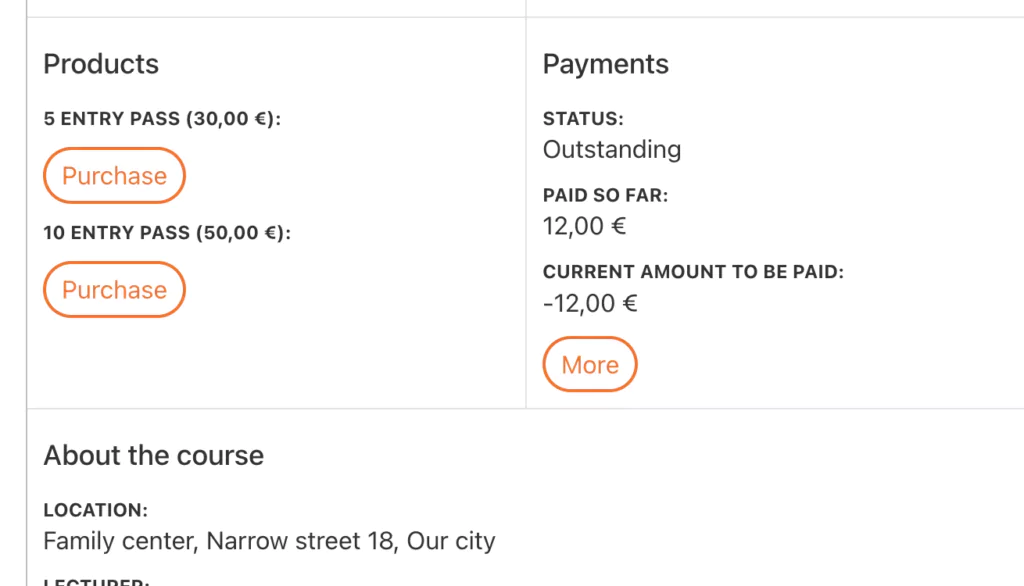
- When he purchases it, he sees a summary of his credit in the payment section, and by selecting lessons from a menu of open course dates, he makes up the debt to the value of the credit







