We know that many times you find the courses and the groups within them repetitive. So that you don’t have to re-set them every time, the copy functionality is ready for you.
Copying courses and groups is mainly used to facilitate the process of moving on to a new period with your clients.
You can use copying at course and group level. When copying, you always have the option to change the basic settings and also copy the dates or registrations. You can use this functionality on any type of course or group.
Copying the course
To copy a course, do the following:
- in the course overview, click on the “Copy” button next to the specific course you wish to copy

- or after opening the course click on “Copy course”
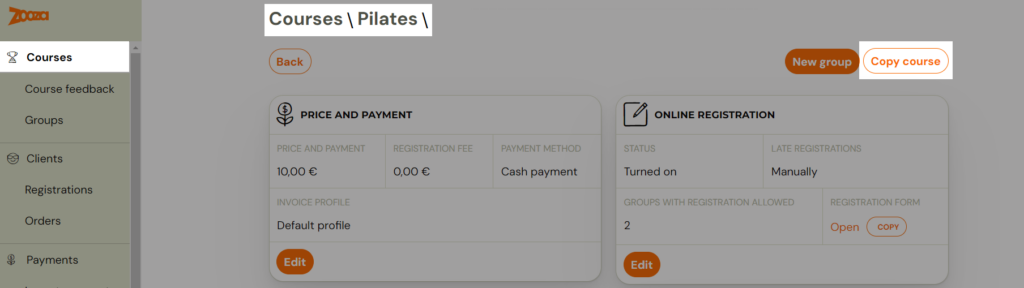
- Then customize the name and select the options to suit your needs.

- You can create a a new course with similar settings by changing the name of the course

- If the settings of extra fields and payment schedules are the same you can easily set them for a new course.
- NOTE: The possibility to copy payment tamplates are only displayed if you are coping course with registration for the full course durantion and there are payment templates set.


Copying a group
To copy a group, do the following:
- in the selected group, click the “Copy” button

- Then edit and select options according to your needs. Edit the name to a different one if you are copying a group to create a new one. Or keep the original name (just remove the “Copy” text) and copy the same group to the next billing period
- You may or may not change the Location, Lecturer, Group Capacity, View in Online Registration, or Copy Payment Template Settings while copying.
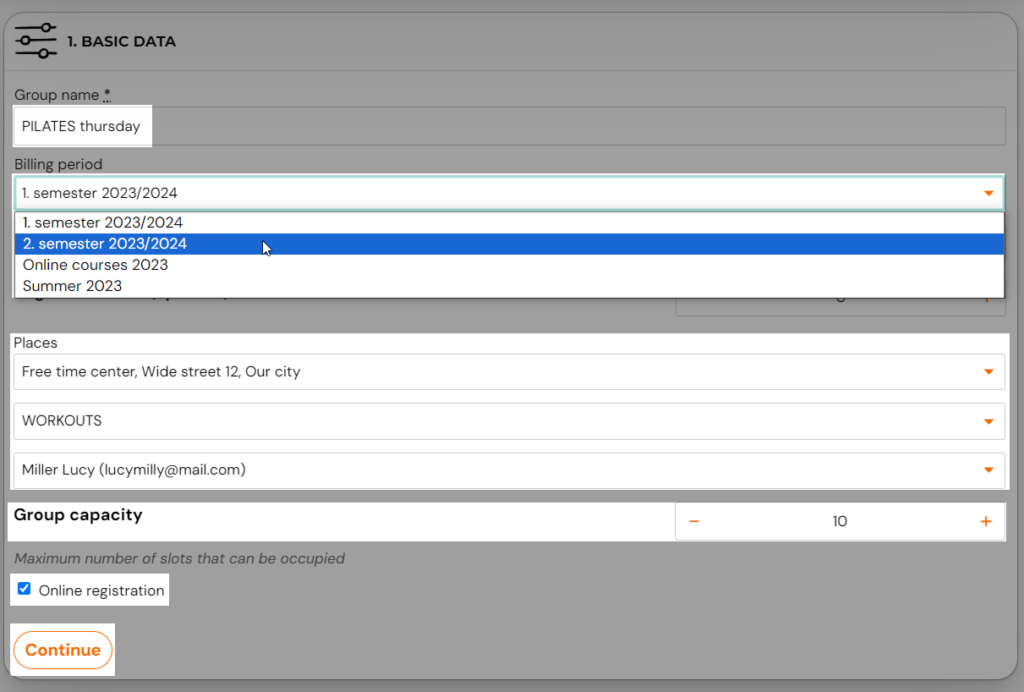
- Next, you can decide if you want to copy the dates as well. You can simply move them to a new first date, set a time change, or keep the same time and the new dates are simply created with a few clicks. You can also preview the new appointments and make sure everything is in order.

- When copying, you can also decide if you wish to copy the registrations along with the group. This is usually done when copying a group that wants to continue more or less unchanged in the next billing period. If someone chooses not to continue, you simply delete their individual registration. As long as you already have most of your clients copied 😉
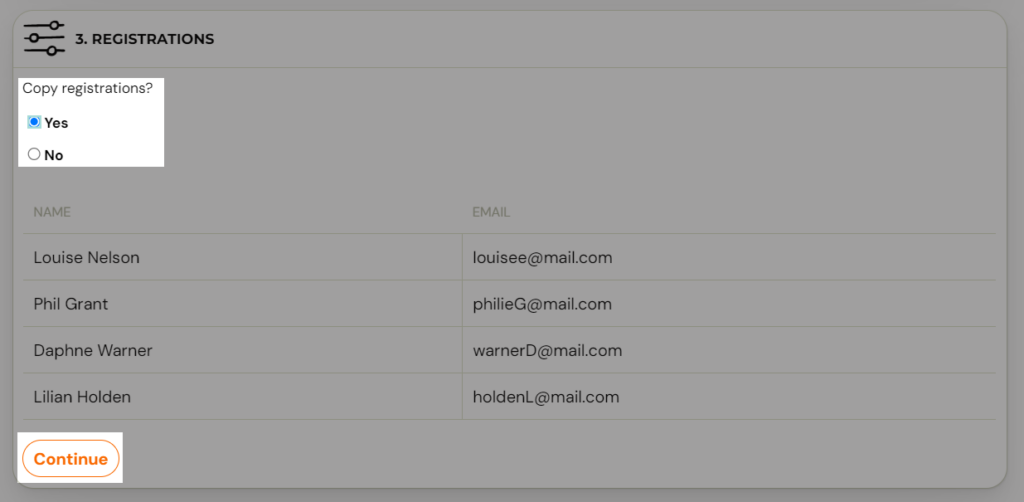
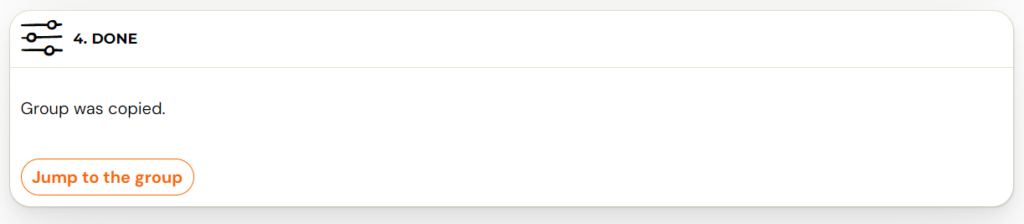
- Note: If you will be copying registrations along with the group, be aware that this is a copy not a transfer. This means that no credits, compensatory hours or payments will be transferred to registrations. Registrations will have a new registration number created with completely clean credit and payment information. In case you need to move a client to another group and want to keep the payment or credit details, you need to use the Move Client functionality, which can be found in the registration details.








