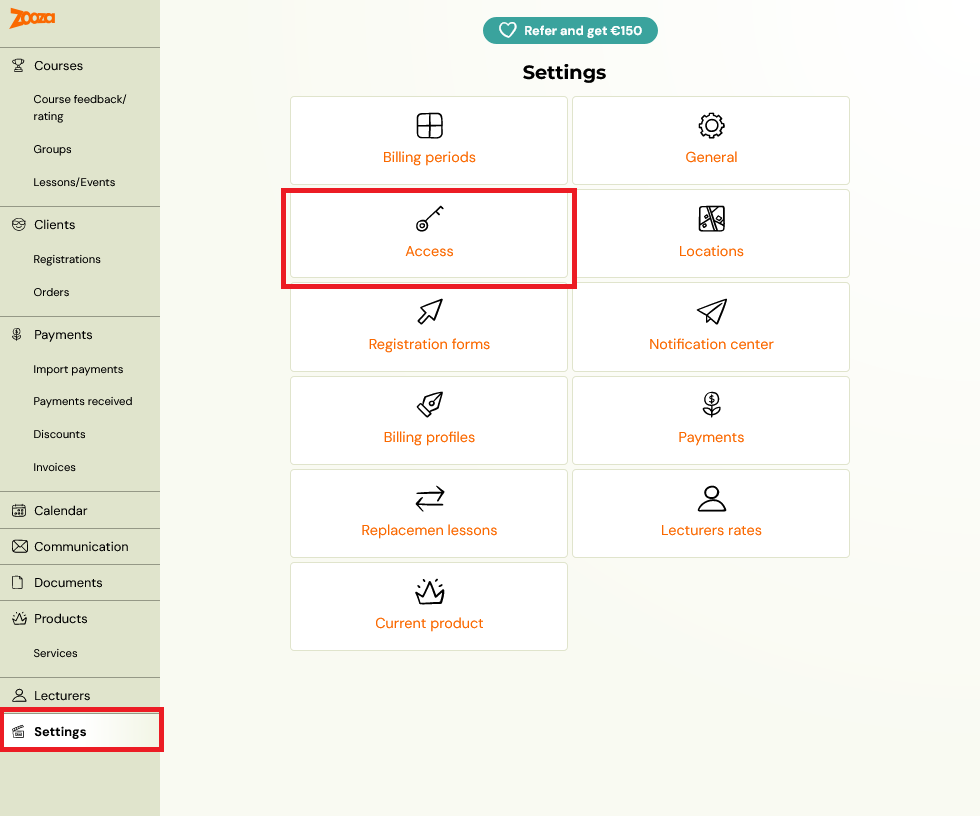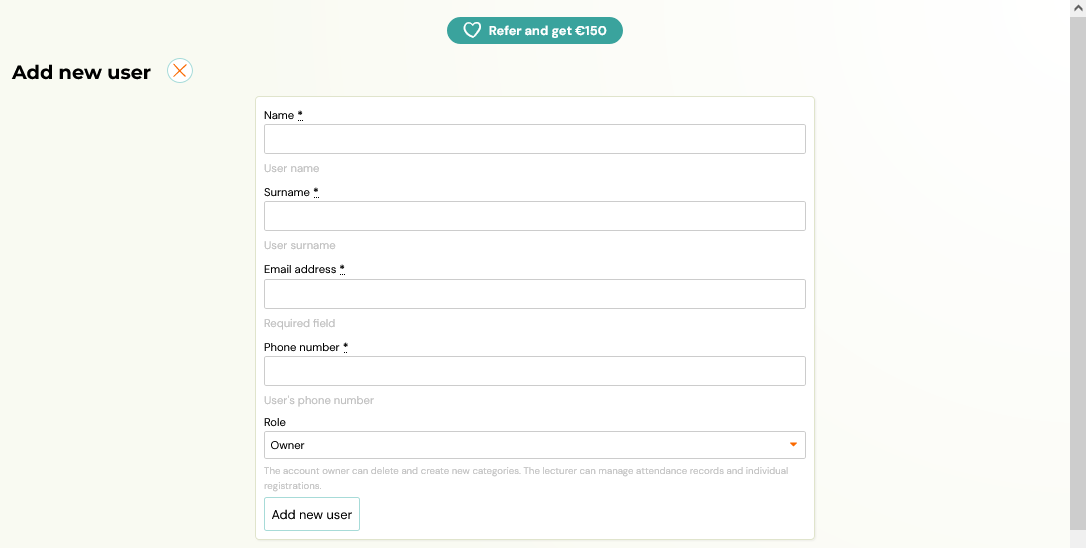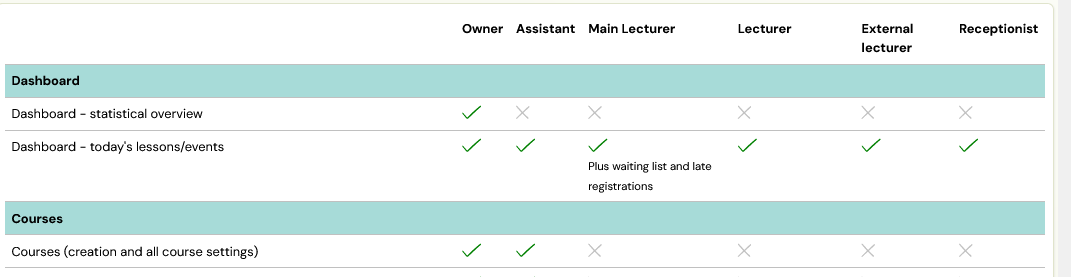For adding additional Zooza users, you have a choice of different roles that are set according to how much data about your clients they can see and edit.
Add lecturer
The process of adding a tutor is very simple. Under Settings, open the Access icon and click the Add button. Then fill in all the details that are required.
Attention! When filling in the Email field, enter ONLY functional email addresses. If you fill in an address such as jozkomrkvicka@gmail.com, it may happen that such an account is actually active and in use and this user will be able to get into your Zooz account, thus compromising data security. If you want to test a role/feature, we recommend using an email address that you have not yet registered with Zooza to ensure your security.
The last field to select is the user role, you can choose from the following:
- Owner
- Assistant
- Main tutor
- Lecturer
- External lecturer
- Receptionist
For all the differences between these roles, please refer to the table below the form in the application or read later in this manual.
Click the Add New User button to save your settings.
Owner
It has access to all corners of the administration without restrictions.
Assistant
The role of assistant is intended for a person who helps you to organise courses and therefore has broad rights within the application.
- He sees today’s dates on the dashboard and doesn’t see the statistical reports like the owner. If the assistant (role) is also the receptionist (physically) – they can quickly fill in attendance. By clicking on the Detail button next to a given term, it will display all the people registered for that term.
- Assistant has a full report – Arrived / Arrived / Signed Out / Didn’t Arrive to fill out the attendance form and has the option for the client to select an alternate lesson.

- It has the right to create courses, change their settings, create or copy groups and add dates. In groups, he can edit settings and modify existing dates – change the time, change the lecturer or cancel the lesson and inform clients about it at the click of a button – just like you do.
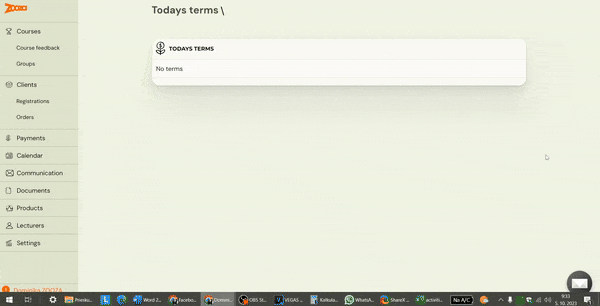
- He has the right to communicate to all clients, via both email and SMS. It can send an email, whether to a registration, a group, to all clients, and just like you, it can enter its own text or choose from a menu of email templates. He cannot create or edit email templates.
- Of course, the right to manage clients’ attendance and payments is a available However, they can only add payment. They do not have the right to make other adjustments to the price – granting a discount, changing the amount due or refunding the payment.
- They can do all the editing on the registration – change the registration status, copy the registration, move the registration, edit the child’s name or other information in the extra fields section
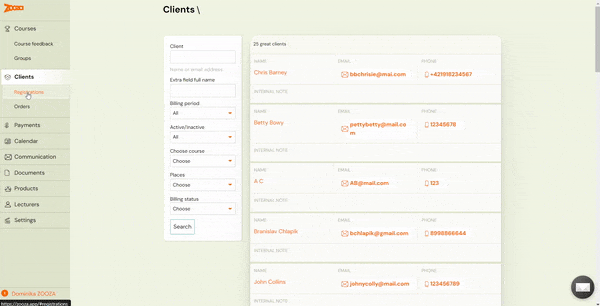
- It has a limited Payments section – in which it can’t do imports, it can’t see invoices and it can’t issue invoices. It only sees a summary of payments, so for example unpaired payments, which he can help you pair.
- Sees the complete Calendar with all groups of all lecturers
- It can add both Documents and Products and assign them to groups.
- In the Lecturers section, he can see all team members and manage their personal data, enter a price to the rate, enter and edit working hours as well as call up a report.
- It has access to the Settings section – it can add a new team member, add a location or a billing period. Cannot edit Payment Templates.
Main lecturer
The main lecturer is the lecturer who has more competences than the lecturer. In addition to taking attendance, it has the authority to adjust the dates of all groups. Assign dates to other lecturers or make other changes to dates. He has the ability to upload documents and videos and add them to groups.

- Cannot see Courses and Course Settings, so can’t edit them in any way
- He sees all the groups of all the lecturers, he can make changes in them
- So he can make changes even on dates – change of lecturer, time, place…
- He can only see their clients, registrations and orders.
- Sees payments, payments received and invoices
- Has the right to manage client payments
- He can see the whole calendar with all the dates, he can record attendance
- Has the ability to communicate to their clients
- Has the ability to upload documents and videos and add them to groups and appointments
- Does not have access to settings (locations, access, billing periods, billing profiles, payment templates…)
Lecturer
The main task of the lecturer is to fill in the attendance in his classes, in the Calendar section. In the Lecturers section he can enter his working hours and absences as set by you / the owner in the general settings. And they can see the Clients and Registrations subpages – but only their clients. Also has a Communication option for their clients
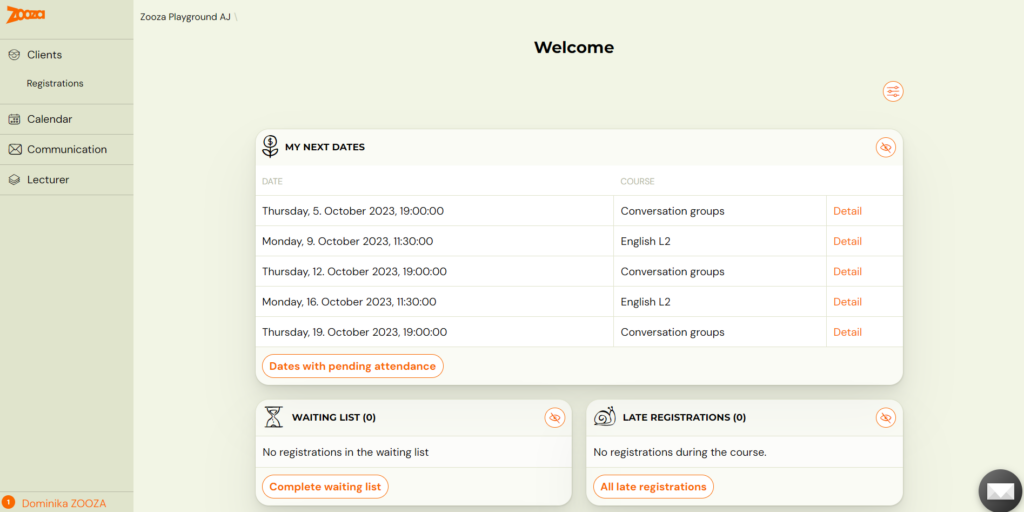
- Taking attendance – in the Calendar section they can see all their appointments and the appointments of other lecturers, if their are assigned to them (as a substitute or as a second lecturer). They can also see today’s dates on the home page / dashboard.
- They have a full report or a limited report to fill out the attendance form – depending on your preference. Attendance management settings for the lecturer are made by the owner in the general settings. Read more here
- They can search under Registrations and Clients. The client’s registration card is visible in its entirety. They can see the contact details, have the option to move, copy, delete the registration. They can edit the child’s name or other data from the extra fields.
- They can Add Payment and also have the right to assign a payment template (such as one with a sibling discount) to registrations, provided you have made the payment template visible to lecturers. It can also modify payments – enter a discount, refund a payment, modify the amount owed or the registration fee.
- They have the right to communicate, send email and SMS, but only to their clients.
- It does not have access to other parts of the administration.
.
External lecturer
A lecturer you trust a little less or don’t want to burden him with any additional tasks. His only job is to fill out the attendance.
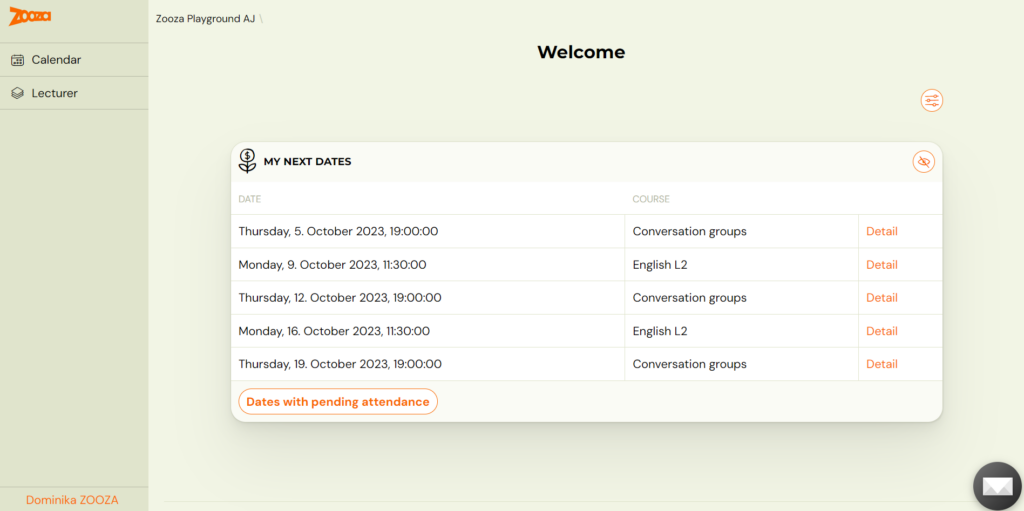
- On the initial dashboard, they can see today’s dates so they can quickly record attendance.
- If they need to look at the dates of other days, they can access the Calendar. Of course, they can see all the dates on which they appears – their own, those on which they are assigned as a 2nd lecturer, or those on which they are assigned only to a specific date as a substitute.
- When they open a registration through a specific date in the calendar, they are presented with a view of the Client Registration Card, which has limited functionality. They do not see the client’s contact details, they do not have the right to move or copy the registration. They can only edit data from extra fields (Child’s name, age, address…)
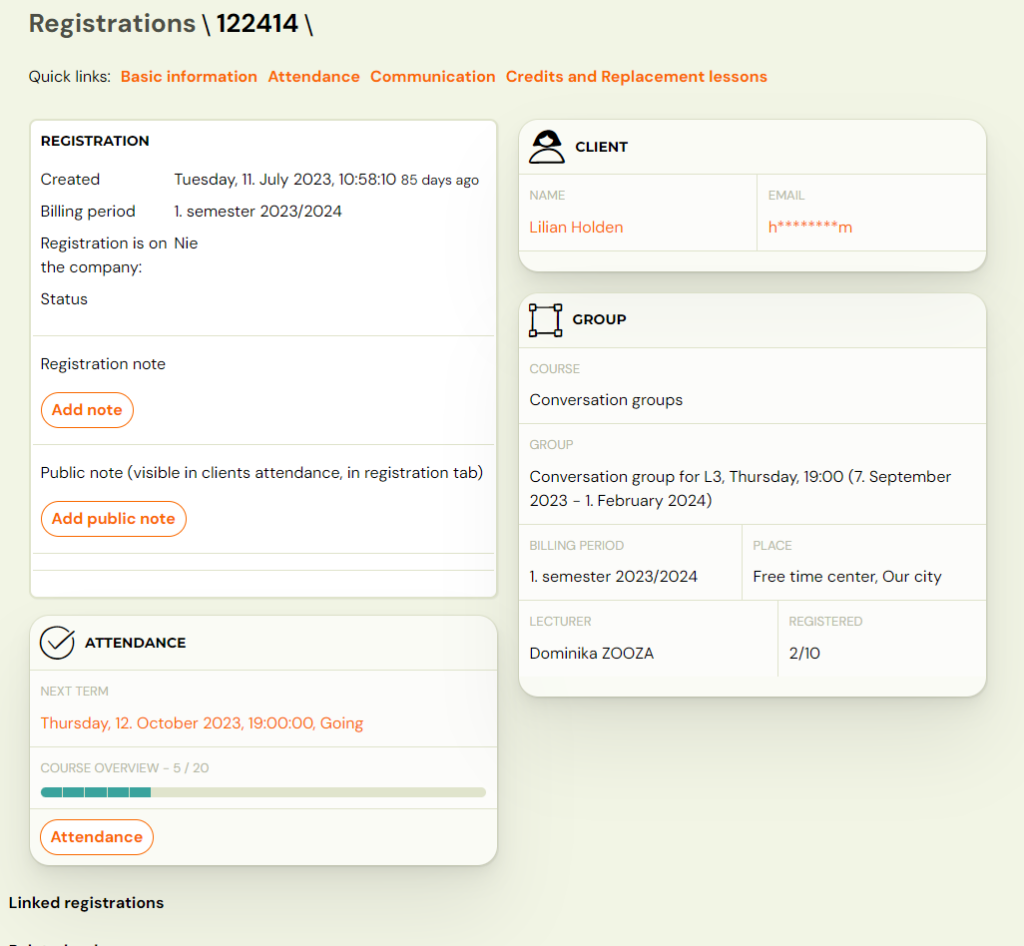
- They do not have the right to add payment or work with payments in any way.
- He has no right to communicate with clients.
Inactive lecturer
Marking a user as an inactive tutor will prevent access to the administration, but at the same time you won’t lose the data where the user was listed as a tutor.
Receptionist
This role is for receptionists who work at your organisation’s reception in the sense of – temporary worker, student. They therefore have very limited rights and basically just take attendance or add cash payment.
- They see the dates of the current day. They have them immediately on the dashboard/homepage. If they are on a different page, they can go back to the home page by clicking on the Zooza logo in the top left

- They can open the date of the current day by clicking on Detail. They will see the list of those logged in for the day and can record attendance Arrived / Did not arrive
- Cannot see client contact details (email, phone number)
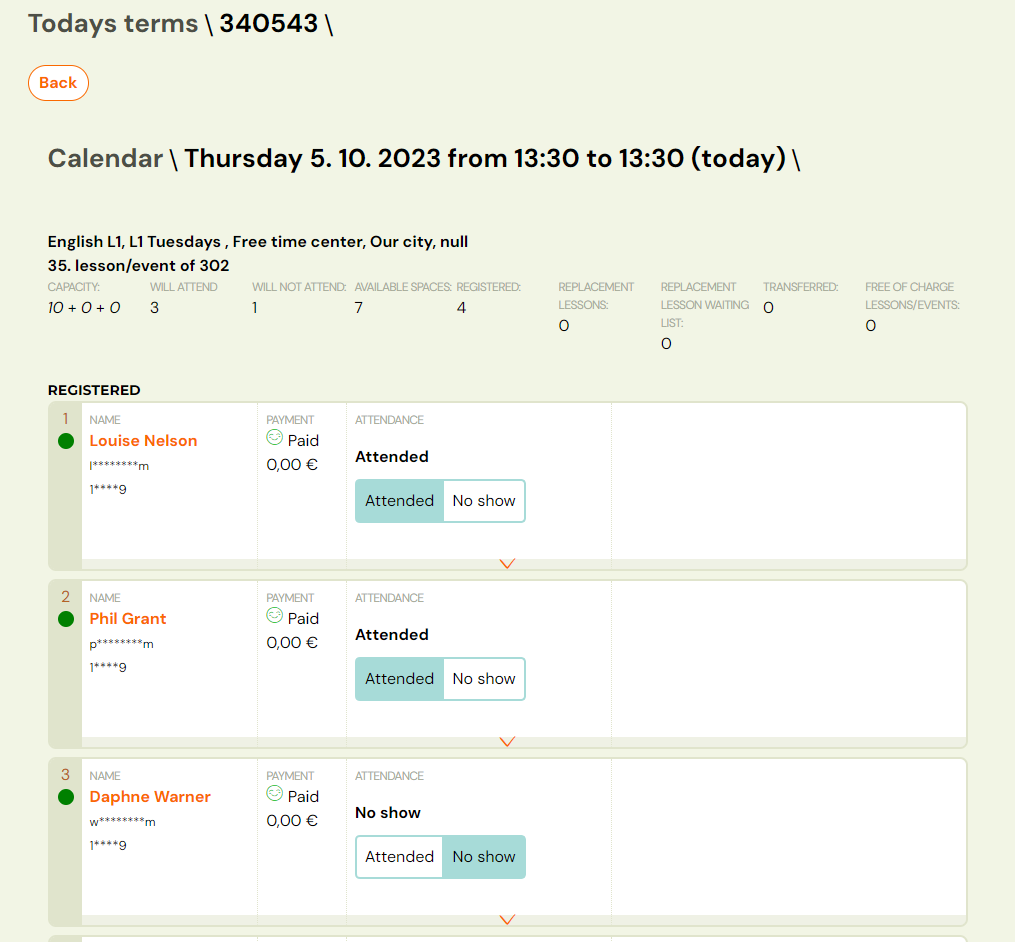
- They can open the client’s registration card by clicking on the orange Client Name. They have limited options here:
- Cannot copy/move registration
- Cannot delete registration
- Can add a note and a public note
- Can see attendance, can mark present/absent, but can’t select an alternate lesson for the client
- Can see payments – can add a payment. Cannot change payments, refund, enter discount, etc.
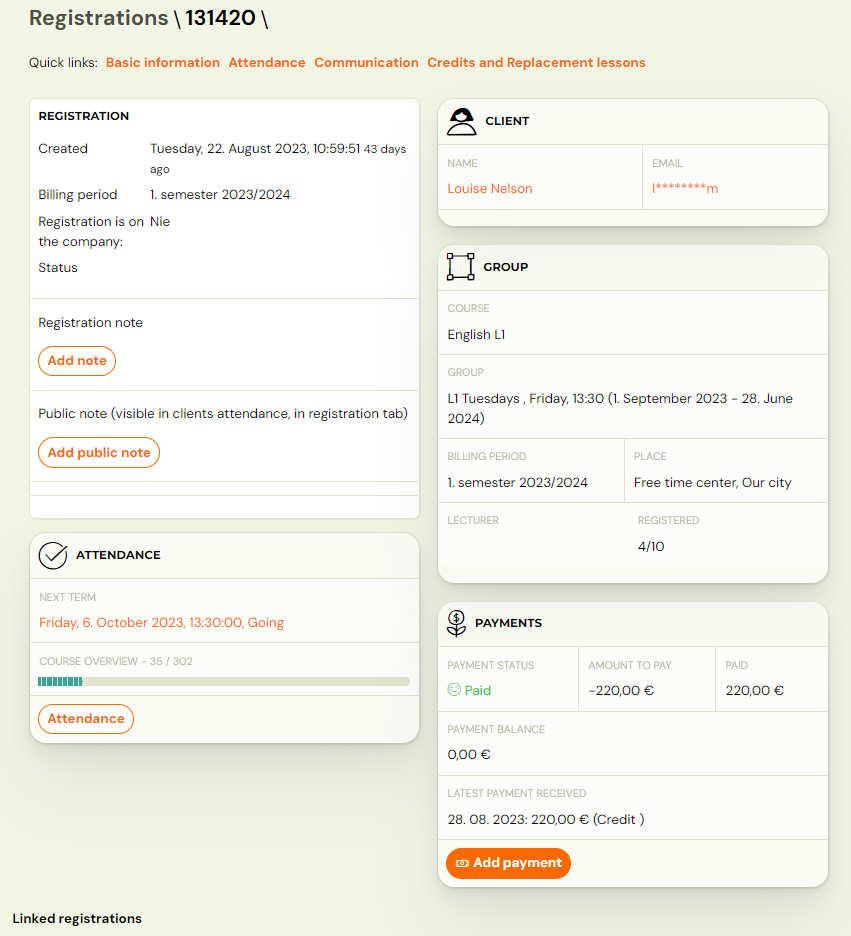
- Po kliknutí na záložku registrácie sa mu zobrazia všetky registrácie, v ktorých vie vyhľadávať použitím filtra. So add payment to all registrations (even outside of today)
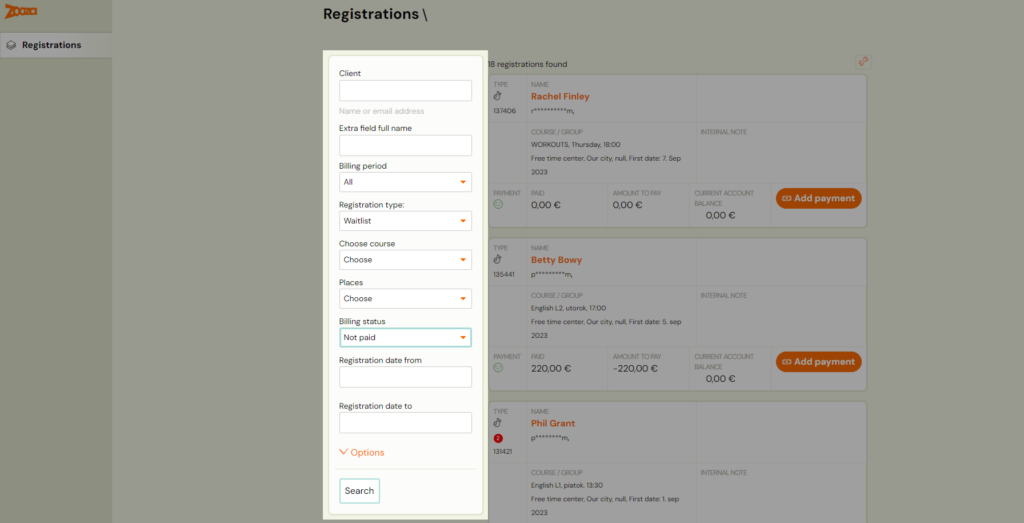
- For the course type – Open course, the receptionist can register the client for the date.
- Example: i offer Pilates as an open course – clients sign up for individual classes at their own discretion. If the client does not manage to book himself in the profile, he just arrives, the receptionist can also add him to the term
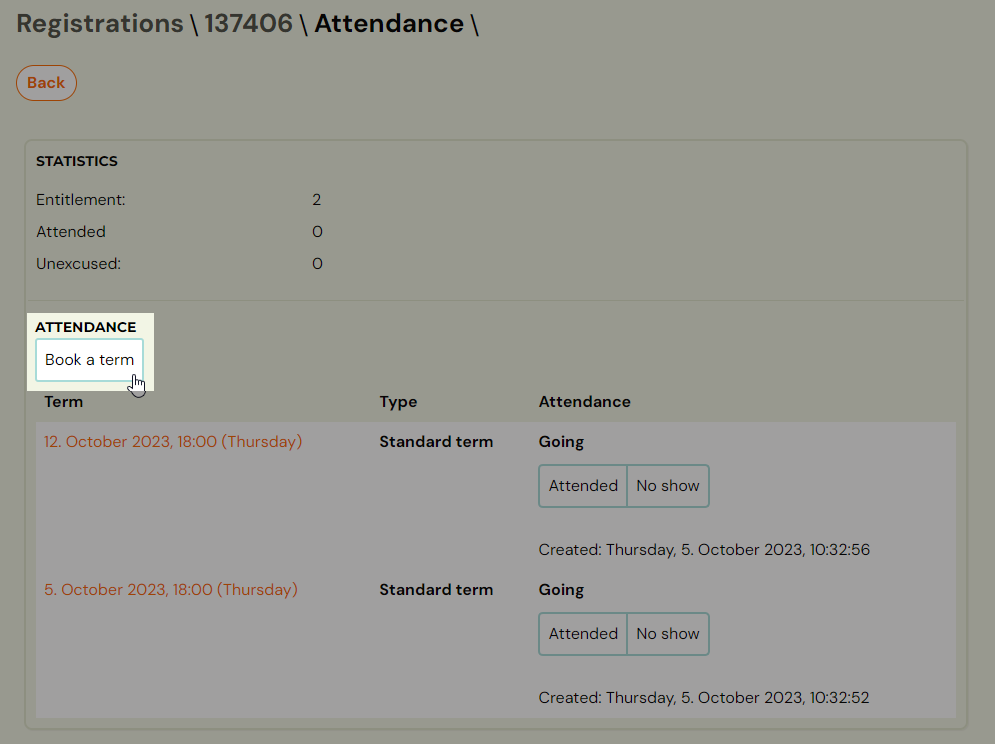
- It does not have access to other parts of the administration. It does not have the right of communication to clients.